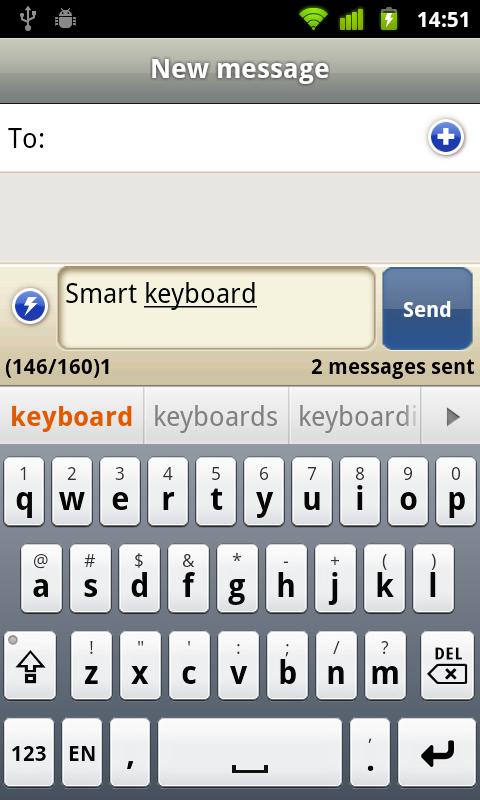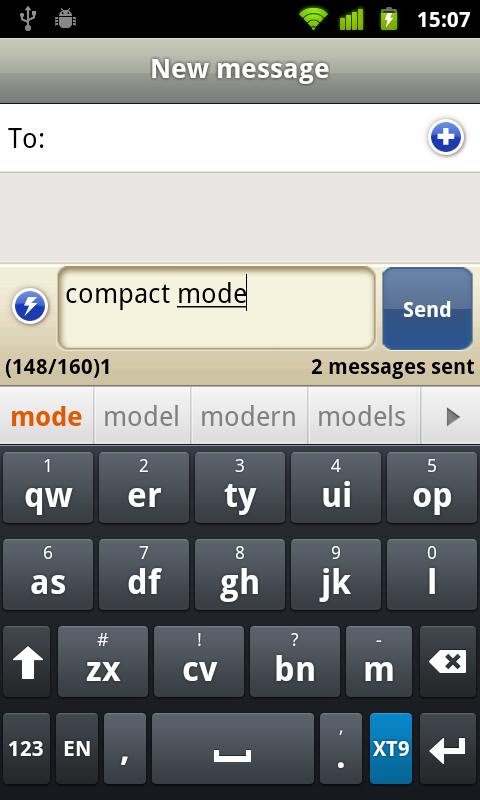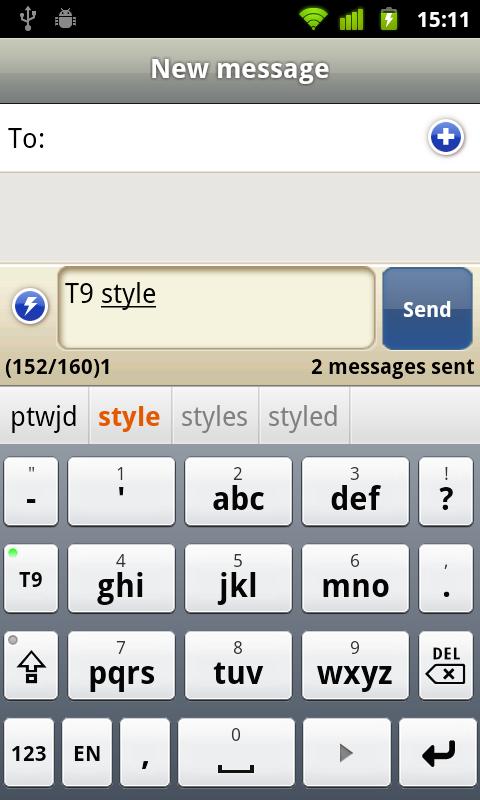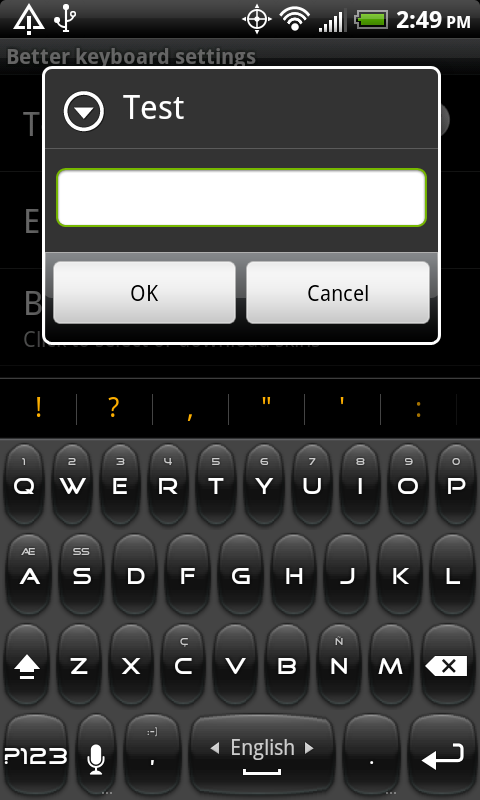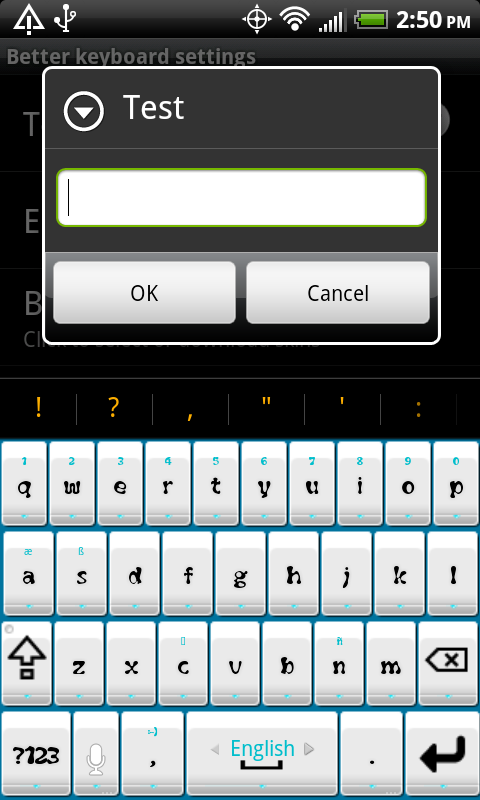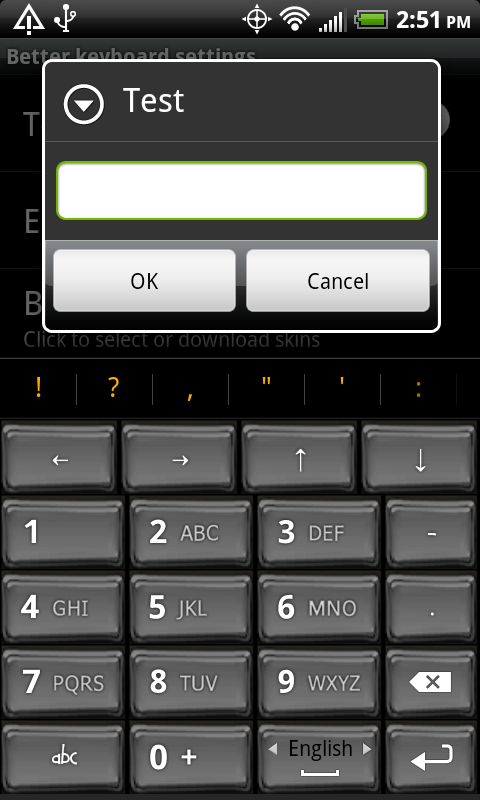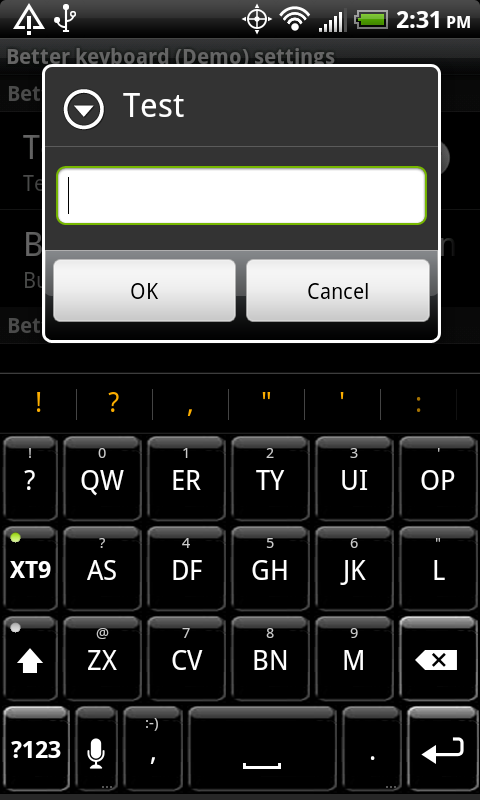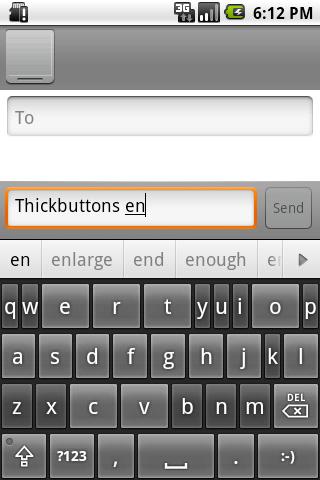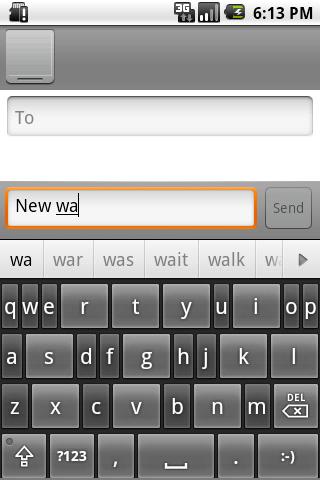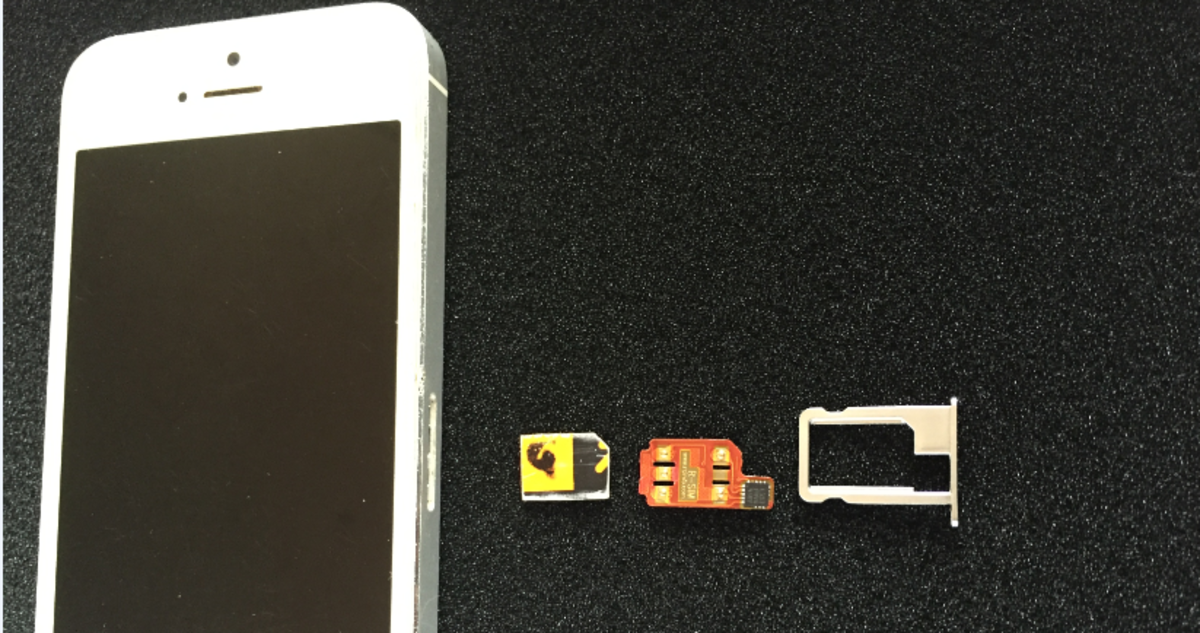Best Android Keyboard | Find Your Android Keyboard Replacement
Still you your default keyboard? Find your android keyboard replacement today! After looking for the best android keyboard myself, i decided to share this hub to make your life easier, save you time, probably a couple stressful hours of research and likely a few dollars as well.
I have big thumbs so finding myself a suitable keyboard was gold.
Of course, not everyone has thumbs as big as mine nor the same preferences, so i'll share my whole list for top current android keyboards and hope to help you decide.
(The order in which the following Android keyboard apps show up does not necessarily mean a "from-best-to-worst" order and should not influence your judge before reading the full article.)

Swype
Why type when you can swype.
This app comes preinstalled one a few Android devices and is not available for download on the Android Market. It may seem a bit of an ambiguity that one of the most popular apps for Android may also be one of the toughest to get.
Swype replaces the Android phone's on-screen traditional qwerty keyboard with a slightly odd alternative: Rather than tapping keys individually, you slide your finger around, the keyboard then predicts and writes the word on the screen, based on those keys that your finger touched. According to Swype's creators, this should allow the user to input text 30 percent faster than with a standard smartphone keyboard.
Swype is a very powerful tool, apart from having a beast dictionary it also learns with every word the user manually imputs. For example, suppose you'd like to write the word "Pyongyang", North Korea's capital. The dictionary wouldn't have that word the first time you'd input it, but after manually typing the keys one-by-one, the next time you would need to write "Pyongyang" again, you could just swype it. It also learns numeric combinations of keys, like passwords etc, making it faster and easier to use your phone.
The downside of it:
Not a traditional method so takes practice to learn. Some people might not be up for a learning curve and may prefer a more straight-forward keyboard style.
Swype the word: "QUICK"



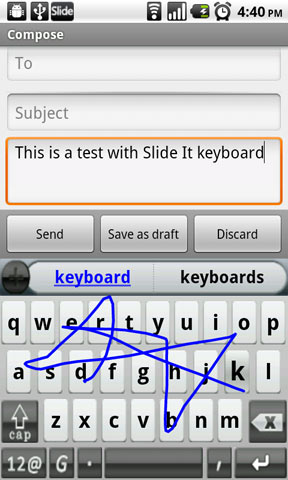
SlideIT Keyboard
Make it easy to write.
SlideIT Keyboard's writing method is very similar to Swype's, sliding over the keys to input text, only lifting the finger to end and word and insert the spaces / pontuation. In fact, the main noticeable differences between them both is that:
1) Swipe cannot be purchased. You either have a Beta copy of it (if you're lucky enough) or you've got a device with the in-built input method. SlideIT on the other hand, can be tried out for free or purchased through Android Market.
2) Swipe's trail disappears as you move. SlideIT's stays visible until the word is finished.
3) Some users believe that Swype has higher accuracy while compared to SlideIT. Personally, i've used both and prefer Swype over SlideIT. Others seem to believe that SlideIT's performace is just as good, just takes some time to get used to, because even though both methods are simular, they have somewhat of a different feel while using.
4) SlideIT has a text shortcuts feature, meaning that you can set personalized shortcuts to write longer strings of text. For example, you got set it to write "IDK" and input "I don't know" instead.


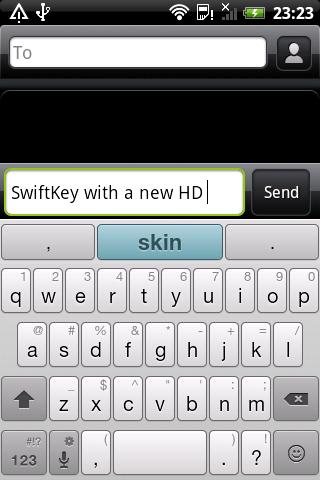
SwiftKey Keyboard
Helping you type faster.
At first sight SwiftKey doesn't seem any different from other android keyboards but taking a deeper look we notice the keys are easy to read, and they carry numbers and symbols that you can easily access by long-pressing them. It also has one-click shortcuts to period, comma, and question mark, which economizes a lot of time.
One annoying thing about this keyboard app is that, if you're typing in a language that not does use any special characters like è, é, à, õ, ú, etc, when you long-press the E key, it doesn't instantly input the 3 but instead pops-up a window with the 3 key and all the possible é, è, ë, etc. This wastes some times and unfortunately it doesn´t have a way to disable the special character options, but that's a minor problem. SwiftKey also lets you customize the duration of a long-press.
But similarities apart, SwiftKey really sets itself apart from all the other keyboards in one thing: text prediction. While you're pressing keys, Swiftkey is able predict up to 3 possible words that you're trying to input, making text input slightly faster, just like other AI keyboards have, but the real blast is that after writing any word, and without having even pressed the next key, SwiftKey predicts up to 3 possible key strings that could possibly be used after the last word you've written. For example, suppose you're writing "Hi mom, I was at the gym and now", the keyboard's AI predicts the words "I", "you" and "the" can be used next. In fact, any of those 3 words could effectively be used after that sentence, and SwiftKey's predictive possibilities are endless.The app has predictive recognition based on both tons of statistical information and your own typing habits - it learns your writing style. In fact, you can make whole sentences without typing a single key and just picking default suggestions.




Smart Keyboard PRO
For a better typing experience.
First thing you'll notice on the multi-touch input Smart Keyboard PRO is that every key holds a secondary key that can be accessed through long-press, but after exploring it for a while you'll soon find out the strength - Options!
More Options...
And a few more options over there. Smart Keyboard PRO has twinkable options for everything from spell checking, skins, layouts, swipe-to-switch keyboards, toggle symbols, dictionary, predictive input for the hard keyboard and much more.
Last but not least, Smart Keyboard PRO shows increased responsiveness to quick texting when compared with the stock keyboard, making it easier to write faster.





Better Keyboard
Better keyboard is all about customization.
You can use this keyboard as a standard QWERTY keyboard with built-in dictionary for word suggestion, and apply themes over it so it looks just like you want it to.
You can also use it in Compact-QWERTY mode, as shown in one of the pictures to the right, as in the traditional T9 mode.
One thing that makes this keyboard different from the rest, is that the keys are slightly bigger just so they fit the screen, instead of having gaps of empty space between the keys and the outer edges of the screen.
This keyboard also offers a vast amount of settings that you can customize, apart from visual looks, but, in my opinion, its competitors come out at the front. Still, it has a free-demo version that you can try out before buying.

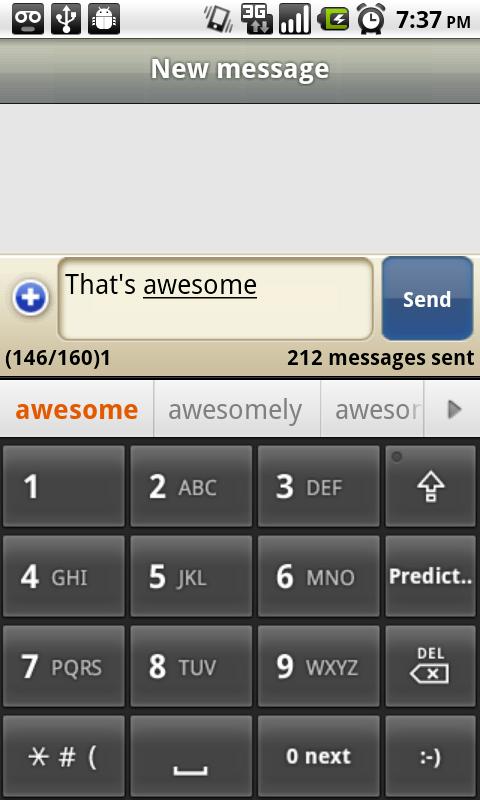
(EvenBetter) NumberPad Keyboard
Best old style T9 flavored keypad on the Android Market!
Miss having to press the same key several times to get the desired character on the traditional cell phone physical keyboards? Then Android keyboards just got EvenBetterfor you.
Pretty easy-to-use and straight forward, with just a few options like Auto-capitalization or vibrate/sound on key press, (EvenBetter) NumberPad Keyboard is as simple as it gets.


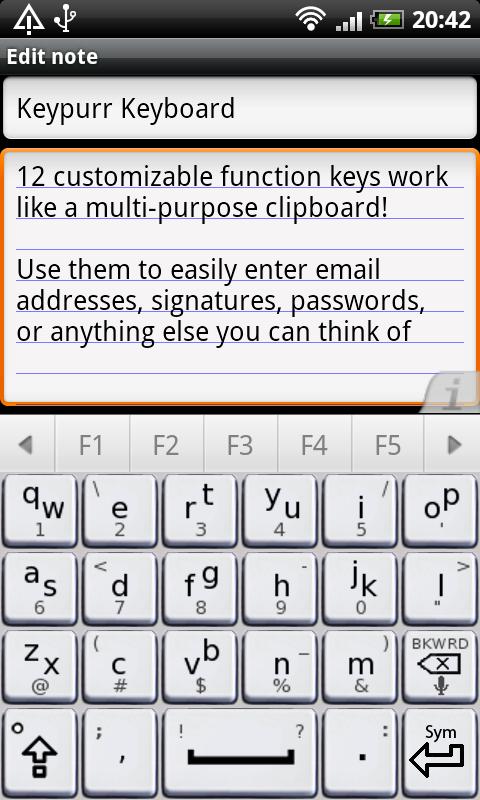
Keypurr
Life is short. Type fast.
Keypurr Technologies Inc. decided that the standard qwerty keyboards had far too many keys to press, and as a consequence, keys were too small and accuracy a problem.
With Keypurr, keys are BIG. They also managed to accommodate a built-in dictionary with accurate prediction so the user can type quickly and confidently. This Android keyboard has 4 rows of 6 keys. The first thing you'll notice is that some keys have 2 letters, like the the Q key for example. The "Q" key is, at the same time, also the "W" key and long-pressing it gives us a "1".
How does this work?
Imagine the old school T9 algorithm, when we 3 to 4 letters in the same key. This is basically the same, but with 1) Big keys; 2) Nice looking layout; 3) Very intuitive.
The downside?
As usual, you just have to get past the learning curve. It may show tough especially if you're already too used to a traditional qwerty layout, but Keypurr does keep the location of the keys around the same area so it's very intuitive to use.

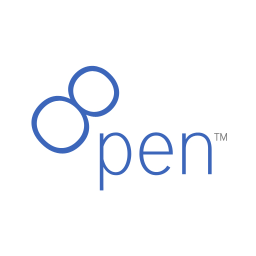
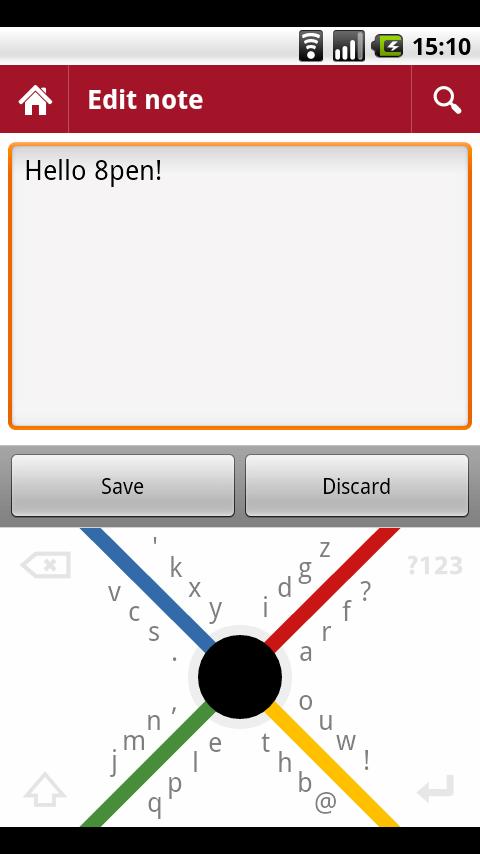
8pen
Writing on small devices, in a fast and natural way
Computers used to be big – now they are small.Starting from this premise, the quest to create a keyboard specific for small devices began. The 8pen introduces a totally new way of writing on today's mobile phones.
Because this input method is so different from the others, the learning curve is one of the longest and hardest to get familiar with, but once you’ve got used to it, errors while typing become almost non-existent and with enough practice you may even type with your eyes closed.
The basically idea about 8 pen is that you slide with your finger, starting from the center region of the keyboard, and rotating clockwise or anti-clockwise to input specific keys.
Please check out the tutorial video below for a better insight on how it how’s – it’s a very well produced 4 min-long video



ThickButtons
It's just the keys you need.
ThickButtons is a keyboard with a standard QWERTY layout but with a particular feature -it predicts the buttons you need and enlarges them as you type in your word. Sounds nuts?
ThickButtons seems like it was designed for people with large thumbs (like me) and who like the standard QWERTY feel of their computer keyboard. As you start to type in a word, the keyboard's layout is balanced but as you input more keys, the dictionary kicks in and filters every possible word in it, making every key that you could possibly need, larger, and all the others smaller so that you don't miss your keys.
Another interesting feature about ThickButtons is that if you do miss a key and delete it will increase the size of all previous keys again so that you can fix the error, but it will also increase the size of adjacent keys (in case you were actually trying to press a key in that area but couldn't because it was made automatically shrank by the AI).
Overall, a good concept but there are so many keyboards around with so many important and useful features that ThickButtons is shrouded by it's adversaries.

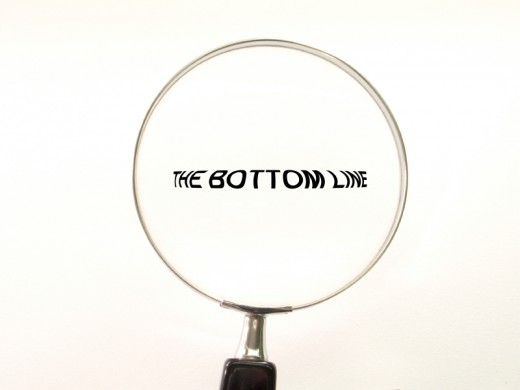
The Bottom Line
Between the innovative gliding style and the traditional QWERTY and T9 keyboards, there's a lot to choose from. But the million dollar question remains: Which one is the best android keyboard?
Swype ... SlideIT ... SwiftKey ... Smart Keyboard ... they are all great keyboards, but is there an absolute king?
Honestly, there may not be an absolute best-of-the-best as they are very different from one another and it all depends on what you prefer, and if you're willing to go through learning curves to adapt to something new.
Still, amongst each keyboard style, there are definitely a couple that shine out:
Swype is undoubtedly the best in the genre with it's accurate sliding and fast inputing.
SwiftKey on the other hand, is another amazing android keyboard app in the QWERTY keyboard genre for it's predictive AI engine. Both of them will certainly reach your standards depending on what you're looking for.

What about you...
Which is your favorite Android keyboard?